|
Adding Quote Lines Based on Request For Quote Lines |
Previous Top Next |
Overview
Note: You must be in "Edit" mode (see Editing an Existing Quote) in order to add lines to the Quote.
When a Quote is based on a Request For Quote the Request For Quote lines are displayed below the Quote lines. (If not displayed, you can click ![]()
![]() and the lines will be displayed.)
and the lines will be displayed.)
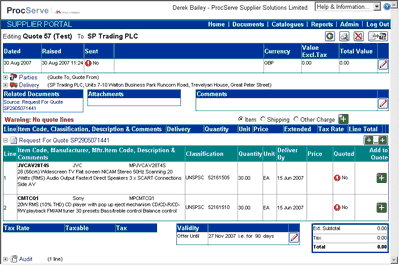
![]() Click
Click ![]() to add all Request For Quote lines to the quote.
to add all Request For Quote lines to the quote.
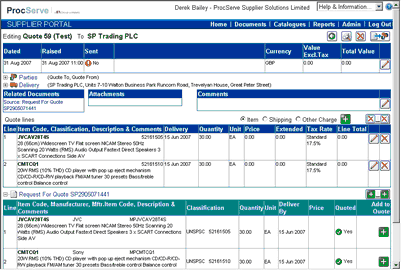
By default, the lines will be added with a value of 0.00. To update these line values:-
![]() Click
Click ![]() on the required quote line (see highlighted icon):
on the required quote line (see highlighted icon):

The page will be re-displayed as shown below:

You can then edit the following fields:
![]() Item Code
Item Code
![]() Item Classification Code e.g. UNSPSC Code
Item Classification Code e.g. UNSPSC Code
![]() Item Description
Item Description
![]() Item Comments
Item Comments
![]() Delivery Date (you can use the calendar button by clicking
Delivery Date (you can use the calendar button by clicking ![]() )
)
![]() Quantity
Quantity
![]() Unit of measure
Unit of measure
![]() Unit Price
Unit Price
![]() Tax Rate (select an option from the drop-down)
Tax Rate (select an option from the drop-down)
Once you have made your required changes you can:
![]() Click
Click ![]() to save your changes or
to save your changes or
![]() Click
Click ![]() to undo any changes without saving.
to undo any changes without saving.
If only selected items are to be quoted, then for each item:
![]() Click the
Click the ![]() button for the relevant item within the Request for Quote lines (see highlighted icon)
button for the relevant item within the Request for Quote lines (see highlighted icon)

The selected item line will be added to the quote but may require editing to set the price.
As line items are added to the quote, and their prices are updated, the quote header values will be updated automatically and the lines from the Request For Quote document will be displayed as Quoted.
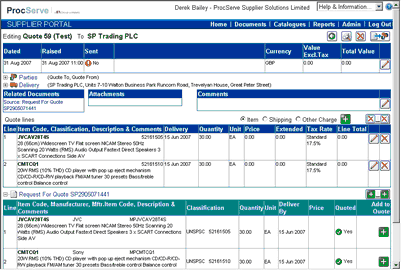
![]() To remove a single line from the quote click on the relevant
To remove a single line from the quote click on the relevant ![]() button.
button.
![]() To remove all lines from an quote, click the
To remove all lines from an quote, click the ![]() button.
button.