|
Scheduling Reports |
Previous Top Next |
Overview
Any report within the Supplier Portal can be scheduled to be printed at a time chosen by you:
Select the required report from the menu and:
![]() Click
Click ![]()
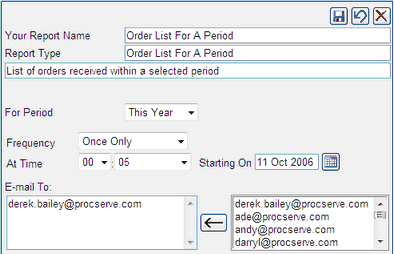
![]() Select the Frequency from the drop-down list
Select the Frequency from the drop-down list
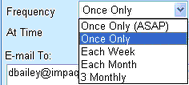
![]() Once Only (ASAP) - this will generate the report once, almost immediately
Once Only (ASAP) - this will generate the report once, almost immediately
![]() Once Only - this will generate the report once, on the time and data specified
Once Only - this will generate the report once, on the time and data specified
![]()
![]() Each Week - this will generate the report each week on the days selected at the time specified
Each Week - this will generate the report each week on the days selected at the time specified
![]()
![]() Each Month - this will generate the report each month on the day selected at the time specified
Each Month - this will generate the report each month on the day selected at the time specified
![]()
![]() 3 Monthly - this will generate the report every 3 months on the day selected at the time specified
3 Monthly - this will generate the report every 3 months on the day selected at the time specified
![]()
0
![]() Select the time for report to be generated using At Time
Select the time for report to be generated using At Time ![]()
![]() Select the date for report to be generated using Starting On (click
Select the date for report to be generated using Starting On (click ![]() to choose a date from the calendar)
to choose a date from the calendar)
![]() Specify the recipient(s) e-mail address(es) in E-mail To by selecting from the adjoining list or typing other addresses. The report will be sent to these addresses.
Specify the recipient(s) e-mail address(es) in E-mail To by selecting from the adjoining list or typing other addresses. The report will be sent to these addresses.
NOTE: You can remove a recipient from the list simply by highlighting their e-mail address and pressing the Delete key.
Once you have set up your report schedule you can:
![]() Click
Click ![]() to save your schedule and add to the Scheduled Report section or
to save your schedule and add to the Scheduled Report section or
![]() Click
Click ![]() to undo any schedule changes and return to the report parameters
to undo any schedule changes and return to the report parameters
Once the schedule is saved the report will be visible in the relevant folder of the reports tree.
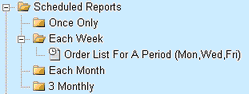
To change or delete a report schedule, first select it from the tree of scheduled reports and:
![]() Click
Click ![]() to display the details of the schedule
to display the details of the schedule
Edit the details and click ![]() to save changes or
to save changes or
![]() Click
Click ![]() to delete the schedule
to delete the schedule