| ► | Click |
|
Users Admin |
Previous Top Next |
Overview
The Users Admin option is used to manage the users of Supplier Portal in your organisation.
| ► | Click |
Enter the new user details into the relevant fields in the User Maintenance panel.
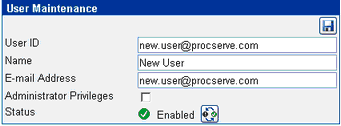
| ► | Click |
An initial password will be sent to the new user's e-mail address.
The user's details will now be displayed in the list on the left-hand side of the screen.
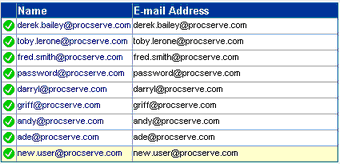
To edit any user's details, click on their name from this list.
| ► | Click |
NOTES:
![]() If only one user has administrative rights it will not be possible to delete this user until another user has been given administrative rights.
If only one user has administrative rights it will not be possible to delete this user until another user has been given administrative rights.
The ![]() check box is used to set a user with administrative rights.
check box is used to set a user with administrative rights.
![]() If a user has created documents within the Supplier Portal their account cannot be deleted. Any attempt to delete a user account that 'owns' documents will only disable the account.
If a user has created documents within the Supplier Portal their account cannot be deleted. Any attempt to delete a user account that 'owns' documents will only disable the account.
The 'enabled' or 'disabled' status is indicated in the panel by ![]() or
or ![]() . To change the status:
. To change the status:
| ► | Click |
If a user enters their password incorrectly three times, their account will become 'locked'. 'Locked' accounts are displayed with a ![]() icon.
icon.
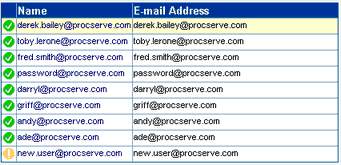
The 'locked' status is indicated in the panel by ![]() . To change the status:
. To change the status:
| ► | Click |
| ► | Click |