|
Adding Date Values |
Previous Top Next |
Overview
Some catalogue formats may require dates (e.g. start and expiry dates) to be assigned to a catalogue item.
![]() Click
Click ![]() to the right of the date field.
to the right of the date field.
A calendar window will appear.
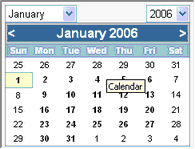
The calendar will, by default, display the current date. It is possible to navigate forward or backwards a month by clicking on the < or > icons displayed to the left and right of the text indicating the current month.
![]()
If a date is required that is sometime in the future or past it is possible to use the drop down menus on both the Month and Year values to select a month / year in the future or past.
|
|
|
Once the required date is visible within the calendar window, clicking on the day will automatically close the calendar window and return the selected date value to the date field for the new catalogue.