|
Adding Order Response Lines Based on Order Lines |
Previous Top Next |
Overview
Note: You must be in "Edit" mode (see Editing an Order Response) and have selected a Order Response type of "Detail" (see Creating a New Order Response) to add lines to the Order Response.
When an Order Response is based on an Order and a type of Detail has been assigned to the Order Response, the Order lines are displayed below the Order Response lines. (If not displayed, you can click ![]()
![]() and the lines will be displayed.)
and the lines will be displayed.)
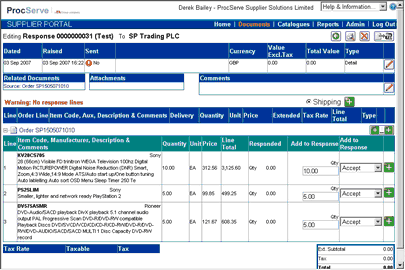
![]() Click
Click ![]() to add all Order lines to the Order Response (NOTE - all lines will be added with the status of Accept).
to add all Order lines to the Order Response (NOTE - all lines will be added with the status of Accept).
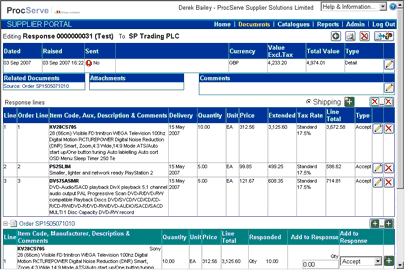
If only selected lines are to be added to the Order Response or you wish to assign a unique Type to each line:
![]() Enter a quantity (for commodity based order lines) or a value (for service based order lines), select an Order Response Type from the drop down list (Accept, Back Order, Reject or Substitution) and then use the
Enter a quantity (for commodity based order lines) or a value (for service based order lines), select an Order Response Type from the drop down list (Accept, Back Order, Reject or Substitution) and then use the ![]() button to add the line to the Order Response.
button to add the line to the Order Response.
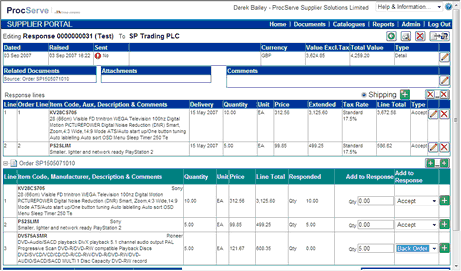
The Add to Response value in the order line details will automatically be re-calculated once the line has been added to the Order Response.
![]() To remove a single line from the Order Response click on the relevant
To remove a single line from the Order Response click on the relevant ![]() button.
button.
![]() To remove all lines from the Order Response, click the
To remove all lines from the Order Response, click the ![]() button.
button.