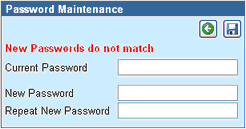|
Changing Your Password |
Previous Top Next |
Overview
You may change your Supplier Portal password as often as you like. To do this:
![]() Click
Click ![]() next to the
next to the ![]() box on the Home page
box on the Home page
The Password Maintenance page will appear. Your existing password must be entered once, and your choice of new password twice.
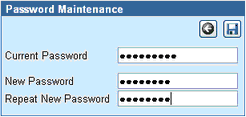
Acceptable passwords have at least 8 characters and do not consist entirely of letters or entirely of numbers or entirely of punctuation. Password validation is case sensitive i.e. lower and upper case letters are treated as different. So make sure that you know in which case you are typing. Password characters are always displayed as "![]() " for security purposes.
" for security purposes.
![]() Click
Click ![]() to save the new password
to save the new password
![]() Click
Click ![]() to return you to the Home page without changing the password.
to return you to the Home page without changing the password.
If you have not entered the current password, a warning will be displayed when you try to save the new password:
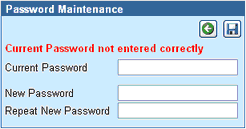
If you have not entered the same new password both times, a warning will be displayed when you try to save the new password: