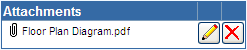|
Adding / Editing an Attachment |
Previous Top Next |
Overview
Note: You must be in "Edit" mode (see Creating a Quote or Editing an Existing Quote) in order to add an attachment to a Quote.
The attachment functionality within the Supplier Portal provides two methods of creating an attachment to a document: via a published URL or the ProcServe Document Repository.
Attachments Via a Published URL
![]() Click
Click ![]() in the Attachments section, the following box will be displayed:
in the Attachments section, the following box will be displayed:
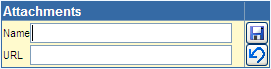
![]() Enter a Name for the attachment e.g. Floor Plan Diagram into the Name field
Enter a Name for the attachment e.g. Floor Plan Diagram into the Name field
![]() Enter the published URL into the URL field (NOTE - this URL must be accessible from outside of your network)
Enter the published URL into the URL field (NOTE - this URL must be accessible from outside of your network)
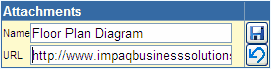
![]() Click
Click ![]() to save the attachment to the document, or
to save the attachment to the document, or ![]() to cancel and remove the attachment information.
to cancel and remove the attachment information.
Attachments Via the ProcServe Document Repository
If the buying organisation you are creating the document for has been enabled to use the ProcServe Document Repository solution you can upload your attachment document to the Document Repository rather than having to provide a published URL.
![]() Click
Click ![]() in the Attachments section, the following box will be displayed:
in the Attachments section, the following box will be displayed:
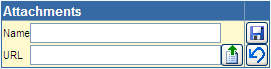
![]() Click
Click ![]() to the right of the URL field. The following screen will be displayed.
to the right of the URL field. The following screen will be displayed.
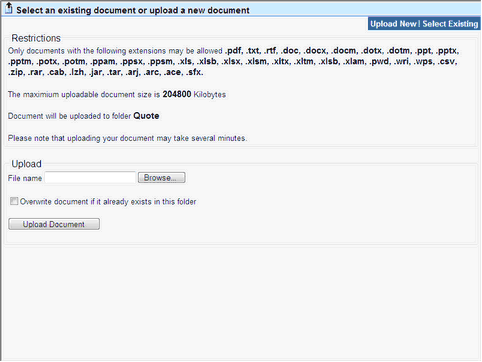
If you are uploading a new attachment, use the ![]() button to locate the attachment document from your computer / network. If the attachment has been uploaded before and you wish to update it, click Overwrite document prompt.
button to locate the attachment document from your computer / network. If the attachment has been uploaded before and you wish to update it, click Overwrite document prompt.
![]() Click
Click ![]() to upload the document to the Document Repository.
to upload the document to the Document Repository.
If you are uploading an attachment you have previously uploaded to the Document Repository, click on the ![]() option. A list of all attachments previously uploaded by your company will be displayed.
option. A list of all attachments previously uploaded by your company will be displayed.
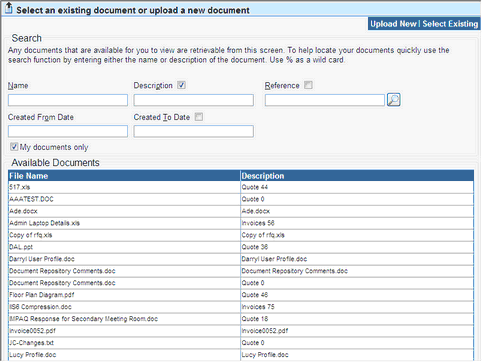
![]() Select one of the attachments from the list by clicking on the File Name.
Select one of the attachments from the list by clicking on the File Name.
![]() Click
Click ![]() to save the attachment to the document, or
to save the attachment to the document, or ![]() to cancel and remove the attachment information.
to cancel and remove the attachment information.
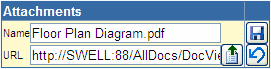
If you need to edit or delete an attachment once it has been added to a document, use the ![]() button for editing and the
button for editing and the ![]() button for deletion.
button for deletion.