|
Adding Invoice Lines Based on Order Lines |
Previous Top Next |
Overview
Note: You must be in "Edit" mode (see Editing an Existing Invoice) in order to add lines to the Invoice.
When an Invoice is based on an Order the Order lines are displayed below the Invoice lines. (If not displayed, you can click ![]()
![]() and the lines will be displayed.)
and the lines will be displayed.)
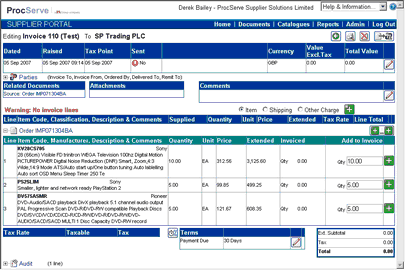
![]() Click
Click ![]() to add all order lines to the invoice.
to add all order lines to the invoice.
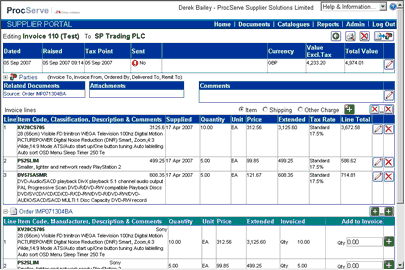
If only selected lines are to be invoiced (e.g. a part invoice), for each line:
![]() Enter a quantity (for commodity based order lines) or a value (for service based order lines) and then use the
Enter a quantity (for commodity based order lines) or a value (for service based order lines) and then use the ![]() button to add the line to the invoice.
button to add the line to the invoice.
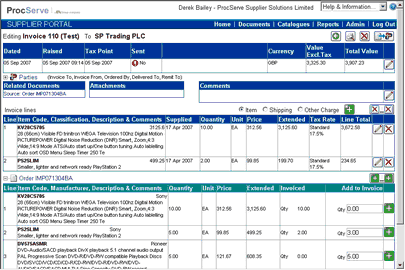
The Add to Invoice value in the order line details will automatically be re-calculated once the line has been added.
![]() To remove a single line from the invoice click on the relevant
To remove a single line from the invoice click on the relevant ![]() button.
button.
![]() To remove all lines from an invoice, click the
To remove all lines from an invoice, click the ![]() button.
button.