|
Editing an Invoice |
Previous Top Next |
Overview
Most details of an existing Invoice can be altered and invoice lines added or deleted. However, editing is not possible if the Invoice has already been sent to the buying organisation.
To edit the Invoice find it, for example, by using the Documents page and when displayed in the Invoice Summary
![]() Click
Click ![]()
The Invoice View/Edit page will be displayed. It will look similar to this:
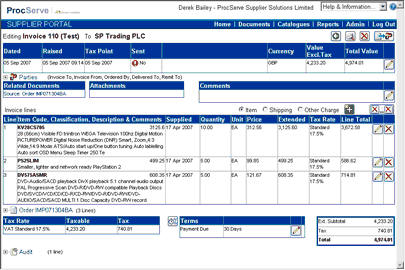
From this page you can:
![]() Click
Click ![]() to return to the Documents page
to return to the Documents page
![]() Click
Click ![]() to print the Invoice
to print the Invoice
Further actions may be available, depending on the current status and content of the Quote:
![]() Click
Click ![]() to delete the Invoice
to delete the Invoice
![]() Select
Select ![]() and click
and click ![]() to create a Credit Note based on this Invoice (only available if the Invoice has been sent)
to create a Credit Note based on this Invoice (only available if the Invoice has been sent)
![]() Click
Click ![]() to send the Invoice to the buying organisation Note: Until the Invoice has all essential information (e.g. Invoice Number and at least one line) the button is displayed as
to send the Invoice to the buying organisation Note: Until the Invoice has all essential information (e.g. Invoice Number and at least one line) the button is displayed as ![]() and does not operate.
and does not operate.
![]() Click
Click ![]() to change details (see Editing Header Details, Editing Comments, Editing Line Details, Editing Payment Details)
to change details (see Editing Header Details, Editing Comments, Editing Line Details, Editing Payment Details)
![]() Click
Click ![]() to the right of
to the right of ![]() to add a line not on the Order
to add a line not on the Order
![]() Click
Click ![]() to remove all Invoice lines
to remove all Invoice lines
![]() Click
Click ![]() within the Order lines to add a single line to the Invoice
within the Order lines to add a single line to the Invoice
![]() Click
Click ![]() to add all lines from the Order lines
to add all lines from the Order lines
Details displayed on this page include the following:
![]() Dated - The date of the invoice as stated by the buying organisation.
Dated - The date of the invoice as stated by the buying organisation.
![]() Tax Point - The date that you are liable for the VAT of the invoice.
Tax Point - The date that you are liable for the VAT of the invoice.
![]() Raised - The date & time that the invoice was raised by the system.
Raised - The date & time that the invoice was raised by the system.
![]() Sent - Whether or not you have sent the document to the buying organisation.
Sent - Whether or not you have sent the document to the buying organisation.
![]() Currency - The currency of the invoice.
Currency - The currency of the invoice.
The default currency for the Supplier Portal is GBP (Great British Pounds).
If an alternate currency has been used by the sender for the Order that this Invoice is responding to, the following will be displayed:-
|
|
![]() Value Excl.Tax - The total value of the invoice excluding tax.
Value Excl.Tax - The total value of the invoice excluding tax.
![]() Total Value - The total value of the invoice including tax, if appropriate and known.
Total Value - The total value of the invoice including tax, if appropriate and known.
![]()
You can display further details about the parties to the invoice by clicking ![]() next to
next to ![]() and the details will be displayed:
and the details will be displayed:
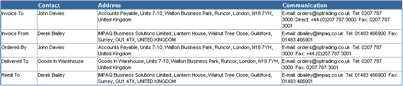
Further details displayed include:
![]() Related Documents - Other documents that are associated with this order. Clicking
Related Documents - Other documents that are associated with this order. Clicking
on a document will cause the display to switch to that document
![]() Comments - Further comments from the buying organisation regarding this order
Comments - Further comments from the buying organisation regarding this order
Line details displayed include:
![]() Line - A number indicating the sequence of the lines
Line - A number indicating the sequence of the lines
![]() Item Code, Description & Comments - The code used for the goods or services,
Item Code, Description & Comments - The code used for the goods or services,
its description and any comments about this line of the Invoice
![]() Supplied - The date on which the goods or services were sent or provided
Supplied - The date on which the goods or services were sent or provided
![]() Quantity - The number of units of the item being invoiced
Quantity - The number of units of the item being invoiced
![]() Unit - The unit of measure of the item
Unit - The unit of measure of the item
![]() Price - The price of one unit of the item
Price - The price of one unit of the item
![]() Extended - The value of this line of the invoice, excluding tax
Extended - The value of this line of the invoice, excluding tax
![]() Tax Rate - The rate of tax that applies to this line of the invoice
Tax Rate - The rate of tax that applies to this line of the invoice
![]() Line Total - The value of this line of the invoice, including tax
Line Total - The value of this line of the invoice, including tax

Invoice footer details include:
![]() Tax Rate - The rate of tax that this line of the tax analysis is summarising
Tax Rate - The rate of tax that this line of the tax analysis is summarising
![]() Extended - The value of all the invoice lines that this rate of tax applies to
Extended - The value of all the invoice lines that this rate of tax applies to
![]() Tax - The value of tax at this rate
Tax - The value of tax at this rate
![]() Terms - Payment Due days, Settlement Discount days and percentage and
Terms - Payment Due days, Settlement Discount days and percentage and
General Discount percentage, if offered
![]() Ext. Subtotal The total of the extended values of all the lines i.e. excluding tax
Ext. Subtotal The total of the extended values of all the lines i.e. excluding tax
![]() Tax - The total tax value
Tax - The total tax value
![]() Total - The total value of the invoice, including tax
Total - The total value of the invoice, including tax
![]()
Note:-If an alternate currency has been used by the sender for the Order that this Invoice is responding to, the Tax displayed will be shown with the currency value to the right and the GBP equivalent to the left:-
![]()
NOTE: See How Tax Values are Calculated for more details regarding tax calculations
The Audit contains details of status changes and, if sent, details about the transmission. To view the Audit details:
![]() Click
Click ![]() next to
next to ![]() and the full details will be displayed:
and the full details will be displayed:
![]()