|
Editing Line Details |
Previous Top Next |
Note: You must be in "Edit" mode (see Editing an Existing Invoice) for the ![]() button to be available.
button to be available.
![]() Click
Click ![]() on the required invoice line (see highlighted icon):
on the required invoice line (see highlighted icon):
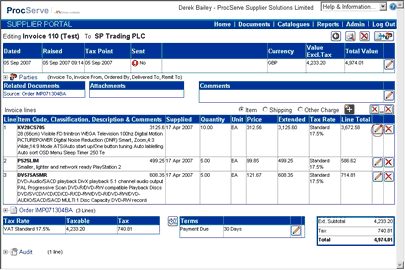
The page will re-display as shown below:

You can then edit the following fields:
![]() Item Code
Item Code
![]() Item Classification Code e.g. UNSPSC Code
Item Classification Code e.g. UNSPSC Code
![]() Item Description
Item Description
![]() Item Comments
Item Comments
![]() Supplied Date (you can use the calendar button by clicking
Supplied Date (you can use the calendar button by clicking ![]() )
)
![]() Quantity
Quantity
![]() Unit of measure
Unit of measure
![]() Unit Price
Unit Price
![]() Tax Rate (select an option from the drop-down)
Tax Rate (select an option from the drop-down)
Once you have made your required changes you can:
![]() Click
Click ![]() to save your changes or
to save your changes or
![]() Click
Click ![]() to undo (not save) your changes
to undo (not save) your changes
To remove a single line from the Invoice:
![]() Click
Click ![]() on the required item line (see highlighted icon):
on the required item line (see highlighted icon):
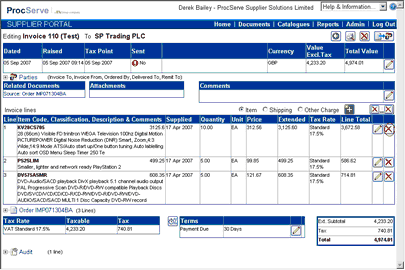
The selected line will be removed from the invoice.
To remove all lines from the invoice:
![]() Click
Click ![]()