|
Editing Header Details |
Previous Top Next |
Note: You must be in "Edit" mode (see Editing an Existing Invoice) for the ![]() button to be available.
button to be available.
![]() Click
Click ![]() in the header section (see highlighted icon):
in the header section (see highlighted icon):
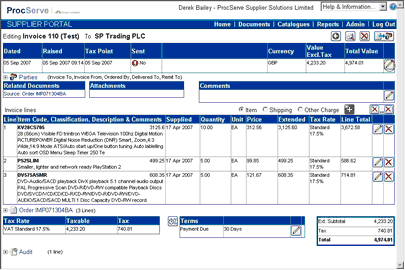
The page will be re-displayed as shown below:
![]()
You can then:
![]() Click
Click ![]() to select a new Invoice or Tax Point date
to select a new Invoice or Tax Point date
![]() Enter an Invoice Number or reference in the Number field (Only if not auto-numbering is not active - see General Admin)
Enter an Invoice Number or reference in the Number field (Only if not auto-numbering is not active - see General Admin)
![]() Use the
Use the ![]() field to modify the exchange rate for the Invoice
field to modify the exchange rate for the Invoice
(this will only be displayed if the Order that this Invoice is being generated from was received in a currency other than GBP.)
If the exchange is not edited it will be displayed with the system defined source and exchange rate |
|
|
If the exchange rate is edited the exchange rate source will be updated to "Source Keyed In" |
|
Once you have made your required changes you can:
![]() Click
Click ![]() to save your changes or
to save your changes or
![]() Click
Click ![]() to undo (not save) your changes
to undo (not save) your changes