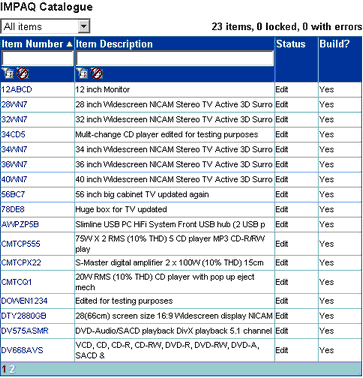
|
Searching for Catalogue Items |
Previous Top Next |
Overview
When the catalogue content table is first displayed, the first 17 items of the catalogue are visible. If there are more than 17 items in the catalogue, page numbers are displayed at the bottom of the table and can be clicked to display items 18 – 34, 35 – 52, etc.
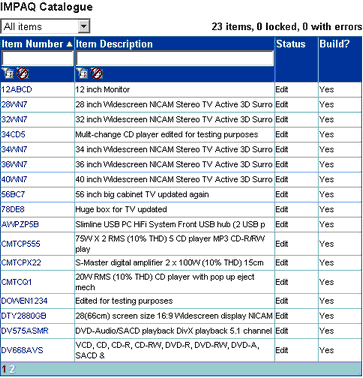
Changing the order of the Catalogue Content Table
It is possible to change the order in which items are displayed in the catalogue content table by clicking on the column headings: Item Number, Item Description, Status or Build.
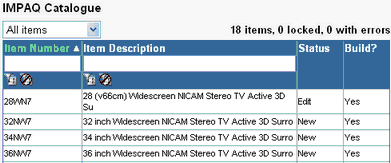
The ![]() or
or ![]() icons indicate whether the sequencing is ascending to descending.
icons indicate whether the sequencing is ascending to descending.
Searching the Catalogue Content Table
It is possible to search for a specific item within the catalogue by using the item filter boxes located beneath the Item Number and Item Description column headings. For example, to search for an item with the Item Number 'DTY2880GB' the text DTY2880GB can be entered into the Item Number filter box and the ![]() icon can be clicked on to activate the search.
icon can be clicked on to activate the search.

For this example, only one item is displayed in the catalogue content table.
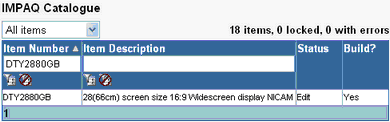
It is also possible to use wildcards within these filters by adding a % to the search text. If, for example, the text '%DVD%' was applied to the Item Description filter box, the items returned will all contain the word 'DVD' somewhere within the description.
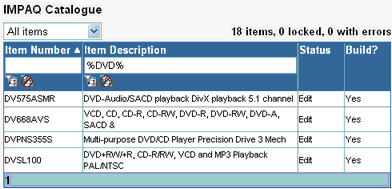
Any applied filters can be removed by clicking on the ![]() icon located beneath the Item Number or Item Description filter boxes. Once clicked, the catalogue content table will be re-displayed showing all items contained in the catalogue.
icon located beneath the Item Number or Item Description filter boxes. Once clicked, the catalogue content table will be re-displayed showing all items contained in the catalogue.