|
Adding Fulfillment Notification Lines Based on Order Lines |
Previous Top Next |
Overview
Note: You must be in "Edit" mode (see Editing an Fulfillment Notification) in order to edit lines.
When an Fulfillment Notification is based on an Order, the Order lines are displayed below the Fulfillment lines. (If not displayed, you can click ![]()
![]() and the lines will be displayed.)
and the lines will be displayed.)
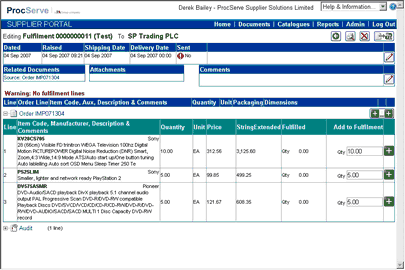
![]() Click
Click ![]() to add all Order lines to the Fulfillment Notification.
to add all Order lines to the Fulfillment Notification.
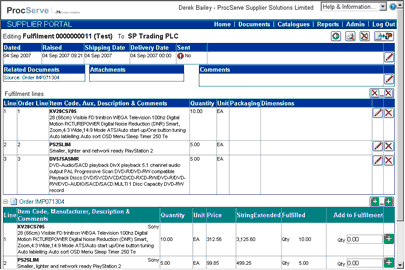
If only selected lines are to be added to the Fulfillment Notification
![]() Enter a quantity (for commodity based order lines) or a value (for service based order lines) and then use the
Enter a quantity (for commodity based order lines) or a value (for service based order lines) and then use the ![]() button to add the line to the Fulfillment Notification.
button to add the line to the Fulfillment Notification.
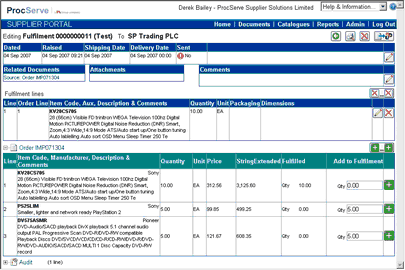
The Add to Fulfillment value in the order line details will automatically be re-calculated once the line has been added to the Fulfillment Notification.
Once all or selected lines have been added to the Fulfillment Notification, it is possible to edit each line to add Packaging and Dimension information.
![]() Click on the
Click on the ![]() button for the line that you wish to add Packaging and Dimension information to
button for the line that you wish to add Packaging and Dimension information to

You can then edit / add the following fields:
![]() Item Comments
Item Comments
![]() Item Quantity
Item Quantity
![]() Packaging
Packaging
![]() Dimension data
Dimension data

![]() Clicking on the
Clicking on the ![]() button within the line allows you to enter Dimension details. The Type drop down list allows you to select the dimension type of weight, volume, length, width and height. The Quantity field is used to record the actual value of the dimension type and the Unit field is used to specify the measurement unit.
button within the line allows you to enter Dimension details. The Type drop down list allows you to select the dimension type of weight, volume, length, width and height. The Quantity field is used to record the actual value of the dimension type and the Unit field is used to specify the measurement unit.
You can add more than one dimension value to each line by clicking on the ![]() button.
button.

![]() Click
Click ![]() to save your changes or
to save your changes or
![]() Click
Click ![]() to undo (not save) your changes
to undo (not save) your changes

To remove a single line from the Fulfillment Notification:
![]() Click
Click ![]() on the required item line (see highlighted icon):
on the required item line (see highlighted icon):
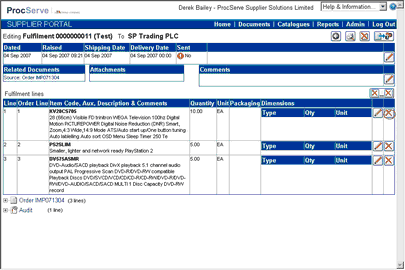
The selected line will be removed from the Fulfillment Notification.
To remove all lines from the Fulfillment Notification:
![]() Click
Click ![]()