|
The Document Search |
Previous Top Next |
Overview
When you click ![]() from the Documents page options, the Document Search panel will be displayed.
from the Documents page options, the Document Search panel will be displayed.
You can find a particular document by entering search criteria. Documents matching the search criteria will be listed for easy selection.
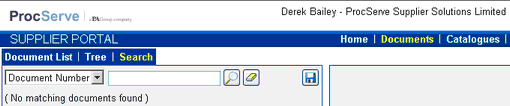
A drop-down list allows selection of the document attribute to be matched. Click the down-arrow and then select one of the options as shown below:
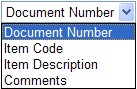
Enter into the input box next to the options the string that you want the search results to match. If you enter more than one 'word' (a word, partial word or number) then the results will include documents that match any of the 'words'. Single or double quotes can be used to make a phrase equivalent to a single word e.g. "Water Bottle" would return 'Hot Water Bottle' but not 'Watertight Bottle'.
NOTE: * or % can be used as wildcards at the start or end of a word e.g. *123 to find document numbers which have 123 as the last three digits.
NOTE: The special word AND will cause only results that match both words on either side of the AND to be returned e.g. fresh AND eggs would return 'Fresh Duck Eggs' but not 'Fresh Milk'.
To start your search:
![]() Click
Click ![]() and the documents that match your search criteria will be displayed along with the associated buying organisation:
and the documents that match your search criteria will be displayed along with the associated buying organisation:
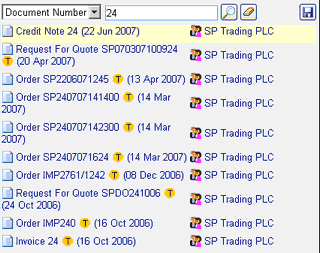
To clear the search text:
![]() Select
Select ![]() from the menu options
from the menu options
If you would like the search criteria to be applied when you access this search on your next visit to the website you can:
![]() Click
Click ![]() to save the search criteria as your preferences.
to save the search criteria as your preferences.