|
Creating a New Quote |
Previous Top Next |
Overview
A new Quote based on an existing Request For Quote can be raised from the Documents page,Request For Quote Summary or Request For Quote View page:
![]() Select
Select ![]() in the dropdown list and Click
in the dropdown list and Click ![]()
The Quote Creation Page is displayed.
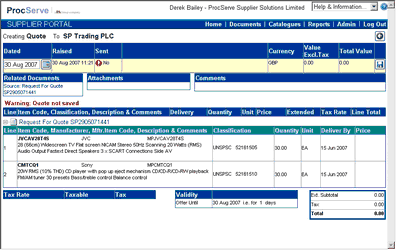
The header details of the Quote is highlighted in yellow and this header must be saved before any lines can be added. If auto-numbering for Quotes has been disabled within the Admin - General Admin module, a Quote number must be entered.
Once this number has been entered, or if auto-numbering for Quotes has been enabled the ![]() button can be clicked on to save the header and create the Quote.
button can be clicked on to save the header and create the Quote.
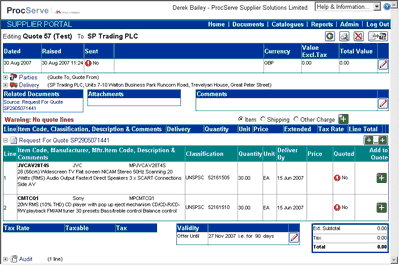
It is also possible to edit an existing Quote that has not yet been sent to the buying organisation (see Editing an Existing Quote).
Now that the quote header has been saved, you can:
![]() Click
Click ![]() to return to the previous screen.
to return to the previous screen.
![]() Click
Click ![]() to print the Quote
to print the Quote
![]() Click
Click ![]() to delete the Quote
to delete the Quote
![]() Click
Click ![]() to send the Quote to the buying organisation
to send the Quote to the buying organisation
![]() Click
Click ![]() to change the Quote header / comment details
to change the Quote header / comment details
![]() Click
Click ![]() to the right of
to the right of ![]() to add a line not on the Request For Quote
to add a line not on the Request For Quote
![]() Click
Click ![]() to the right of
to the right of ![]() to add an attachment to the Quote
to add an attachment to the Quote
![]() Click
Click ![]() to add all lines from the Request For Quote lines
to add all lines from the Request For Quote lines
![]() Click
Click ![]() within the Request For Quote lines to add a single line to the Quote
within the Request For Quote lines to add a single line to the Quote
![]() Click
Click ![]() within
within ![]() to change the Quote Validity settings
to change the Quote Validity settings
NOTE: You may not be able to send a Quote without entering further information (for example one or more quote lines). Until these actions are complete, the send button will be unavailable:
![]()
Details displayed on this page include the following:
![]() Dated - The date of the quote as stated by the supplier organisation.
Dated - The date of the quote as stated by the supplier organisation.
![]() Raised - The date & time that the quote was raised by the system.
Raised - The date & time that the quote was raised by the system.
![]() Sent - Whether or not you have sent the document to the buying organisation.
Sent - Whether or not you have sent the document to the buying organisation.
![]() Currency - The currency of the Quote.
Currency - The currency of the Quote.
The default currency for the Supplier Portal is GBP (Great British Pounds).
If an alternate currency has been used by the sender for the Request For Quote that this Quote is responding to,
the following will be displayed:-
|
|
![]() Value Excl.Tax - The total value of the quote excluding tax.
Value Excl.Tax - The total value of the quote excluding tax.
![]() Total Value - The total value of the quote including tax, if appropriate and known.
Total Value - The total value of the quote including tax, if appropriate and known.
![]()
You can display further details about the parties to the quote by clicking ![]() next to "Parties" and the details will be displayed:
next to "Parties" and the details will be displayed:
![]() Clicking
Clicking ![]() next to
next to ![]() and the details will be displayed:
and the details will be displayed:
![]()
You can display delivery information for the quote by clicking ![]() next to
next to ![]() .
.
![]()
Further details displayed include:
![]() Related Documents - Other documents that are associated with this quote. Clicking
Related Documents - Other documents that are associated with this quote. Clicking
on a document will cause the display to switch to that document
![]() Attachments - any attachments added to this document.
Attachments - any attachments added to this document.
![]() Comments - Further comments added by you regarding this quote.
Comments - Further comments added by you regarding this quote.
Line details displayed include:
![]() Line - A number indicating the sequence of the lines
Line - A number indicating the sequence of the lines
![]() Item Code, Classification, Description & Comments - The code used for the goods or services, any classification
Item Code, Classification, Description & Comments - The code used for the goods or services, any classification
e.g. UNSPSC codes, its description and any comments about this line of the Quote
![]() Delivery - The date on which the goods or services will be delivered
Delivery - The date on which the goods or services will be delivered
![]() Quantity - The number of units of the item being quoted
Quantity - The number of units of the item being quoted
![]() Unit - The unit of measure of the item
Unit - The unit of measure of the item
![]() Price - The price of one unit of the item
Price - The price of one unit of the item
![]() Extended - The value of this line of the Quote, excluding tax
Extended - The value of this line of the Quote, excluding tax
![]() Tax Rate - The rate of tax that applies to this line of the Quote
Tax Rate - The rate of tax that applies to this line of the Quote
![]() Line Total - The value of this line of the quote, including tax
Line Total - The value of this line of the quote, including tax
![]()
Request for Quote details displayed include:
![]() Line - A number indicating the sequence of the lines.
Line - A number indicating the sequence of the lines.
![]() Item Code, Manufacturer, Mftr Item Code, Description & Comments The code used for the goods
Item Code, Manufacturer, Mftr Item Code, Description & Comments The code used for the goods
or services, the manufacturer if appropriate and known, the Manufacturer Code if known, a description and any comments about this line of the order.
![]() Classification - The classification type and code assigned to the goods or services
Classification - The classification type and code assigned to the goods or services
![]() Quantity - The number of units of the item being ordered.
Quantity - The number of units of the item being ordered.
![]() Unit - The unit of measure of the item.
Unit - The unit of measure of the item.
![]() Deliver By - The required date of delivery for the goods or services.
Deliver By - The required date of delivery for the goods or services.
![]() Quoted - A Yes or NO value indicating if the line has been included within a Quote
Quoted - A Yes or NO value indicating if the line has been included within a Quote
![]() Add to Quote - A button that allows the item to be included within the Quote
Add to Quote - A button that allows the item to be included within the Quote

Quote footer details include:
![]() Validity - The date that the Quote is valid to.
Validity - The date that the Quote is valid to.
![]() Ext. Subtotal The total of the extended values of all the lines i.e. excluding tax
Ext. Subtotal The total of the extended values of all the lines i.e. excluding tax
![]() Tax - The total tax value
Tax - The total tax value
![]() Total - The total value of the invoice, including tax
Total - The total value of the invoice, including tax
![]()