|
The Document Tree |
Previous Top Next |
Overview
When you click ![]() from the Documents page options, the Document Tree panel will be displayed.
from the Documents page options, the Document Tree panel will be displayed.
The Document Tree enables you to locate and identify related documents in an expanding hierarchical structure:
![]() Click
Click ![]() from the Documents options and the tree panel will be displayed.
from the Documents options and the tree panel will be displayed.
The supported document types appear as folders under each buying organisation that you trade with. If you trade with multiple buyers then you will be presented with a group for each relationship and a consolidated view of all your documents (see below)
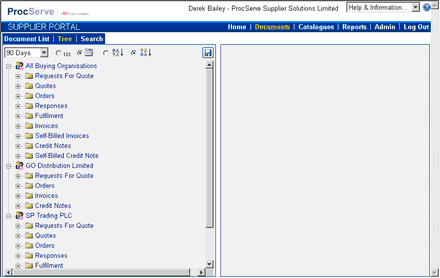
To expand a level:
![]() Click a
Click a ![]() to expand a tree to the next level e.g. click the
to expand a tree to the next level e.g. click the ![]() icon against Orders to reveal Order Statuses.
icon against Orders to reveal Order Statuses.
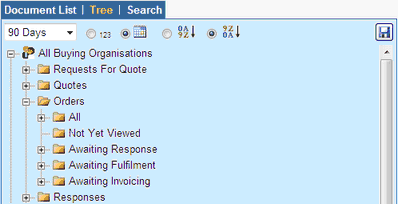
As you continue to expand the structure the related documents will appear in the list as shown below:

In the example above an order has been expanded to its lowest level (in this example "Credit Note"). Alternatively you can expand your documents with different starting points, for example "Credit Note", which will then show any related "Invoice" and then "Order" documents. If there are no further levels to expand then the ![]() will not appear next to the document or status details.
will not appear next to the document or status details.
![]() Click on the
Click on the ![]() icons to collapse branches of the tree, hiding the lower levels.
icons to collapse branches of the tree, hiding the lower levels.
Time Period
A filter can be applied to the documents displayed when the structure is expanded, when you select from the drop-down list the document date is compared against the range selection and the document not displayed if it does not meet the criteria. The time periods are inclusive of today. To enable document date filtering simply select your preferred data period from the drop-down list as shown below.
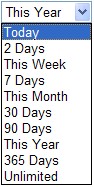
Document Sequence
You can choose the sequence of documents displayed in a branch of a tree. Options available are:
![]() by document date
by document date
![]() by document number
by document number
To sequence by document date select ![]() and then choose either:
and then choose either:
![]() Descending
Descending ![]() or
or
![]() Ascending
Ascending ![]()
To sequence by document number select ![]() and then choose either:
and then choose either:
![]() Descending
Descending ![]() or
or
![]() Ascending
Ascending ![]()
If you would like the time period and sequence to be applied when you access the Explorer on your next visit to the website you can:
![]() Click
Click ![]() to save the time period and sequence as your preferences.
to save the time period and sequence as your preferences.