|
Sending a Document |
Previous Top Next |
To send or re-send a document to the buying organisation when in the Documents Document Summary or Document View/Edit Page:
![]() Click
Click ![]()
If this is the first time the document has been sent (the status will be ![]() ) you will be greeted with a page similar to this:
) you will be greeted with a page similar to this:
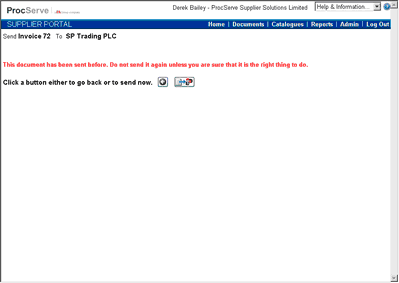
![]() Click
Click ![]() to confirm the sending of the document or
to confirm the sending of the document or
![]() Click
Click ![]() to abandon the send and go back to the previous page.
to abandon the send and go back to the previous page.
Note: If you check the "In future, skip this confirmation stage for sending ..." box, you will no longer be presented with this page in which you confirm your request to send a document.
Re-sending a document
It is possible to send a sent document again. You should do this only when the buying organisation requests it.
If you have previously sent a document the confirmation page will appear as below:
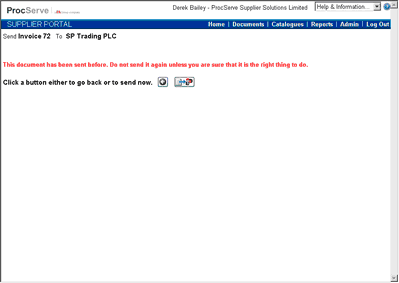
![]() Click
Click ![]() to confirm the re-sending of the document or
to confirm the re-sending of the document or
![]() Click
Click ![]() to abandon the re-send and go back to the previous page.
to abandon the re-send and go back to the previous page.