|
The Catalogue Page |
Previous Top Next |
Overview
The Catalogue page of Supplier Portal enables you to produce and manage Electronic Catalogues (or e-Catalogues). e-Catalogues are text files that define the products and services (called "Items" in this documentation) that you sell to buying organisations.
To load the Catalogue page at any time:
![]() Click the
Click the ![]() option in the main menu. The Catalogue page will display (as shown below):
option in the main menu. The Catalogue page will display (as shown below):
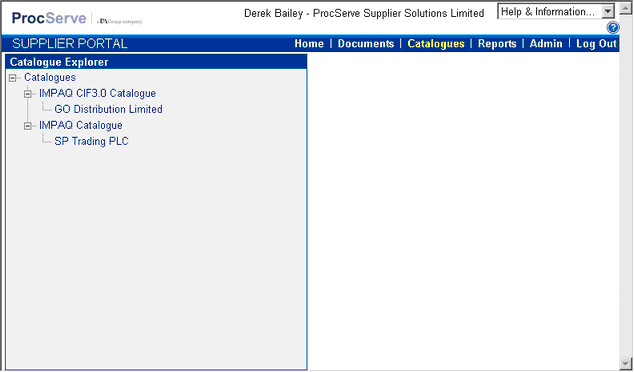
The Catalogue Explorer window contains a tree structure of all catalogues linked to their relevant buying organisations.
![]() Click the
Click the ![]() icon(s), if necessary, to expand the tree structure in the Catalogue explorer window.
icon(s), if necessary, to expand the tree structure in the Catalogue explorer window.

This expanded view shows the catalogues that have been created, and the buying organisations that have been linked to these catalogues.
The contents of the each catalogue can be viewed by clicking on the name of the buying organisation e.g. 'SP Trading PLC'
When the buying organisation is clicked on, the contents of the currently loaded catalogue is displayed on the left of the page.
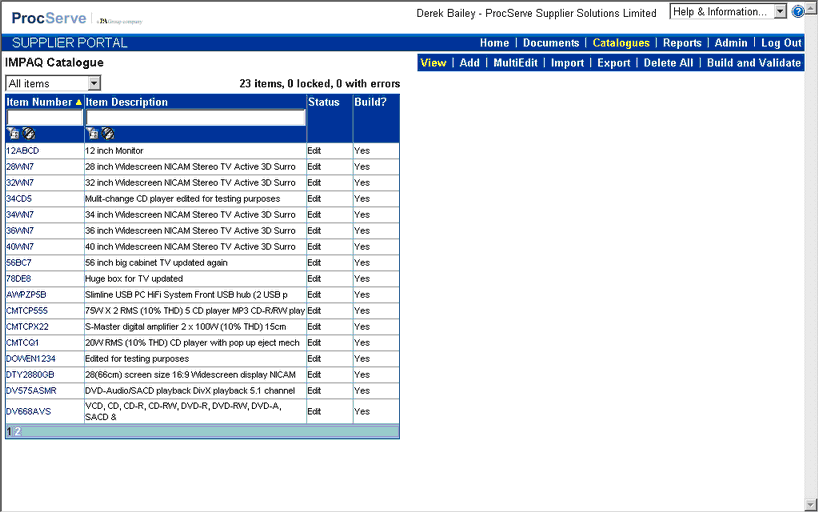
The catalogue options menu will be displayed towards the top-right of the page.
![]()
These options perform the following tasks:
|
Displays a list of items in the catalogue (see Reviewing Existing Catalogue Content) and from this selected items may be updated (see Editing an Existing Catalogue Item) or deleted (see Deleting a Single Catalogue Item) |
|
Allows a new item to be added to the catalogue (see Adding a New Catalogue Product)
|
|
Enables a user to edit multiple catalogue items simultaneously (see Multiple Editing of Catalogue Items)
|
|
Imports a file containing catalogue items, adding the items to the catalogue (see Importing a New Catalogue)
|
|
Exports the current catalogue to a file (see Exporting a Catalogue)
|
|
Deletes all items from the catalogue (see Deleting All Catalogue Products)
|
|
Allows a user to validate catalogue contents, create a catalogue build file, and also view (and open) all previously built catalogues (see Building & Validating a Catalogue)
|