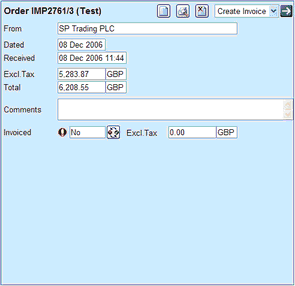
|
The Document Summary |
Previous Top Next |
Overview
When you click on a document in the Documents Document List, Tree or Search results, a summary of the document is displayed in the right-hand panel of the Documents page.
The summary will be similar to this:
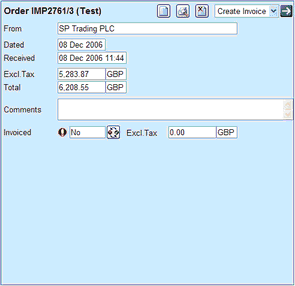
The particular details and buttons displayed will vary depending on the document type and status. See the following pages for information about particular document types:
Commonly displayed details are:
![]() Document Type and Number
Document Type and Number
![]() Void - Indicates that the document has been cancelled
Void - Indicates that the document has been cancelled
![]() From or To - The buying organisation that sent the document to you or to which you are sending it
From or To - The buying organisation that sent the document to you or to which you are sending it
![]() Dated - The stated date of the document
Dated - The stated date of the document
![]() Received or Raised - The date & time that the document was received by the system or raised in the system.
Received or Raised - The date & time that the document was received by the system or raised in the system.
![]() Excl.Tax - The total value of the document excluding tax and the currency of the document.
Excl.Tax - The total value of the document excluding tax and the currency of the document.
![]() Total - The total value of the document including tax and the currency of the document.
Total - The total value of the document including tax and the currency of the document.
![]() Related To - Any document from which this document was derived or which is derived
Related To - Any document from which this document was derived or which is derived
from this document. Clicking on the document number will
cause the display to switch to that document.
![]() Comments - Any comments, notes and remarks associated with this document.
Comments - Any comments, notes and remarks associated with this document.
![]() Status icons:
Status icons:
![]() Usually, you need to take some action
Usually, you need to take some action
![]() You may need to take some action
You may need to take some action
![]() Usually, you do not need to take further action
Usually, you do not need to take further action
Commonly available buttons are:
![]() to view more details of the document in Document View/Edit Page
to view more details of the document in Document View/Edit Page
![]() to view a printable representation of the document
to view a printable representation of the document
![]() to mark the document as "Void"
to mark the document as "Void"
![]() to view and edit details of document in the Document View/Edit Page
to view and edit details of document in the Document View/Edit Page
![]() to perform the action selected in the adjacent dropdown list
to perform the action selected in the adjacent dropdown list
![]() to send or re-send the document to the buying organisation
to send or re-send the document to the buying organisation
![]() to change the document status
to change the document status