|
Multiple Editing of Catalogue Items |
Previous Top Next |
Overview
In addition to providing the ability to edit individual catalogue items, it is also possible to simultaneously edit multiple catalogue items. This feature would be used, for example, if the start and end dates of all items within the catalogue needed to be extended.
Note: This function must be used with great care. It is possible to change data fields such as UNSPSC code, Unit of Measure Code, Pricing, etc. If an edit of one of these fields is activated for all catalogue items, all items within the catalogue will be updated to the changed value.
![]() Click the
Click the ![]() option to start editing multiple catalogue items.
option to start editing multiple catalogue items.

As detailed in the section Catalogue Item Statuses, the Item Status drop down located above the Multi-Edit contents window causes catalogue items viewed to be filtered by status.
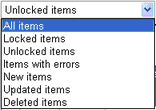
The Page Size drop down list provides the facility to increase the number of records displayed per page within the Multi-Edit window.

![]() Select the data field that will be edited. This can be selected from the drop down list.
Select the data field that will be edited. This can be selected from the drop down list.
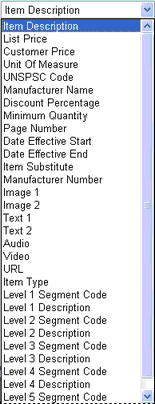
Once the relevant data field has been selected, the new value for the data field can be entered in the box to the right of the field selection drop down list. If the data field selected for multi-edit is a Unit of Measure Code, UNSPSC code or date value, the dictionary / calendar buttons defined in the sections Adding Unit of Measure Codes, Adding UNSPSC Codes or Adding Date Values will be displayed.
![]() Enter the information into the edit data field.
Enter the information into the edit data field.
![]()
![]() If the edit is to be applied to all of the items in the catalogue, click in the Apply to entire catalogue box.
If the edit is to be applied to all of the items in the catalogue, click in the Apply to entire catalogue box.
![]()
![]() If the edit is only to be applied to selected catalogue items, select each item by clicking in the box located in the first column of the multi edit window. Every item line displayed with a tick in this box will be included within the multi-edit.
If the edit is only to be applied to selected catalogue items, select each item by clicking in the box located in the first column of the multi edit window. Every item line displayed with a tick in this box will be included within the multi-edit.
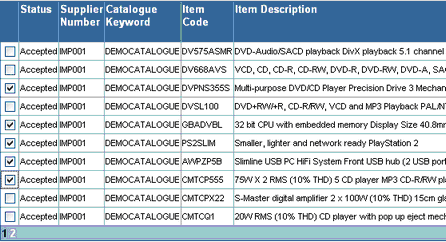
If the items to be selected for editing are displayed on multiple pages, click on the page numbers to select additional pages.
![]()
![]() Click
Click ![]() to apply the edits.
to apply the edits.
NOTE: no validation of the data entered into the multi-edit field will be performed when all items are selected for edit. This validation will occur at the time of the catalogue build and any data fields that have failed validation will be highlighted.