|
Creating a New Credit Note |
Previous Top Next |
Overview
A new Credit Note based on an existing Invoice can be raised from the Documents page, Invoice Summary or Invoice View/Edit page:
![]() Select
Select ![]() in the dropdown list and Click
in the dropdown list and Click ![]()
The Credit Note Creation Page is displayed.
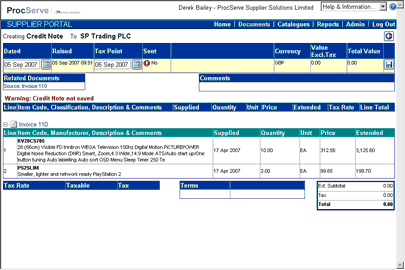
The header details of the Credit Note is highlighted in yellow and this header must be saved before any lines can be added. If auto-numbering for Credit Notes has been disabled within the Admin - General Admin module, a Credit Note number must be entered.
Once this number has been entered, or if auto-numbering for Credit Notes has been enabled, the ![]() button can be clicked on to save the header and create the Credit Note.
button can be clicked on to save the header and create the Credit Note.
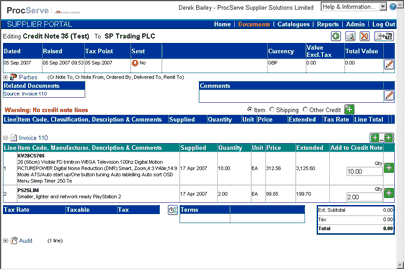
It is also possible to edit an existing Credit Note that has not yet been sent to the buying organisation (see Editing an Existing Credit Note).
From this page you can:
![]() Click
Click ![]() to return to the Documents page
to return to the Documents page
![]() Click
Click ![]() to print the Credit Note
to print the Credit Note
![]() Click
Click ![]() to delete the Credit Note
to delete the Credit Note
![]() Click
Click ![]() to send the Credit Note to the buying organisation
to send the Credit Note to the buying organisation
![]() Click
Click ![]() to change the Credit Note header / comment details
to change the Credit Note header / comment details
![]() Click
Click ![]() to the right of
to the right of ![]() to add an attachment to the Credit Note
to add an attachment to the Credit Note
![]() Click
Click ![]() to the right of
to the right of ![]() to add a line not on the Invoice
to add a line not on the Invoice
![]() Click
Click ![]() to add all lines from the Invoice lines
to add all lines from the Invoice lines
![]() Click
Click ![]() within the Invoice lines to add a single line to the Credit Note
within the Invoice lines to add a single line to the Credit Note
NOTE: You may not be able to send a Credit Note without entering further information (for example one or more invoice lines). Until these actions are complete, the send button will be unavailable:
![]()
Details displayed on this include the following:
![]() Dated - The date of the credit note as stated by you.
Dated - The date of the credit note as stated by you.
![]() Tax Point - The date that you are liable for the VAT of the credit note.
Tax Point - The date that you are liable for the VAT of the credit note.
![]() Raised - The date & time that the credit note was raised by the system.
Raised - The date & time that the credit note was raised by the system.
![]() Sent - Whether or not you have sent the credit note to the buying organisation.
Sent - Whether or not you have sent the credit note to the buying organisation.
![]() Currency - The currency of the credit note values.
Currency - The currency of the credit note values.
The default currency for the Supplier Portal is GBP (Great British Pounds).
If an alternate currency has been used by the Invoice that this Credit Note is related to, the following will be displayed:-
|
|
![]() Value Excl.Tax - The total value of the credit note excluding tax.
Value Excl.Tax - The total value of the credit note excluding tax.
![]() Total Value - The total value of the credit note including tax, if appropriate and known.
Total Value - The total value of the credit note including tax, if appropriate and known.

You can display further details about the parties to the credit note by clicking ![]() next to
next to ![]() and the details will be displayed:
and the details will be displayed:

Further details displayed include:
![]() Related Documents - Other documents that are associated with this order. Clicking
Related Documents - Other documents that are associated with this order. Clicking
on a document will cause the display to switch to that document
![]() Attachments - any attachments added to this document.
Attachments - any attachments added to this document.
![]() Comments - Further comments from the buying organisation regarding this order
Comments - Further comments from the buying organisation regarding this order
![]()
Line details displayed include:
![]() Line - A number indicating the sequence of the lines
Line - A number indicating the sequence of the lines
![]() Item Code, Classification, Description & Comments - The code used for the goods or services, any classification e.g. UNSPSC codes, its description and any comments about this line of the credit note
Item Code, Classification, Description & Comments - The code used for the goods or services, any classification e.g. UNSPSC codes, its description and any comments about this line of the credit note
![]() Supplied - The date on which the goods or services were sent or provided
Supplied - The date on which the goods or services were sent or provided
![]() Quantity - The number of units of the item on the document
Quantity - The number of units of the item on the document
![]() Unit - The unit of measure of the item
Unit - The unit of measure of the item
![]() Price - The price of one unit of the item
Price - The price of one unit of the item
![]() Extended - The value of this line of the document, excluding tax
Extended - The value of this line of the document, excluding tax
![]() Tax Rate - The rate of tax that applies to this line of the document
Tax Rate - The rate of tax that applies to this line of the document
![]() Line Total - The value of this line of the document, including tax
Line Total - The value of this line of the document, including tax
![]()
Invoice details displayed include:
![]() Line - A number indicating the sequence of the lines
Line - A number indicating the sequence of the lines
![]() Item Code, Description & Comments - The code used for the goods or services,
Item Code, Description & Comments - The code used for the goods or services,
its description and any comments about this line of the credit note
![]() Quantity - The number of units of the item being credited
Quantity - The number of units of the item being credited
![]() Unit - The unit of measure of the item
Unit - The unit of measure of the item
![]() Price - The price of one unit of the item
Price - The price of one unit of the item
![]() Extended - The value of this line of the invoice, excluding tax
Extended - The value of this line of the invoice, excluding tax
![]() Add to Credit Note - The quantity or value to be added to this credit note
Add to Credit Note - The quantity or value to be added to this credit note
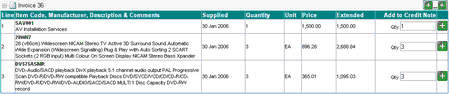
Credit Note footer details include:
![]() Terms - Settlement Discount if offered
Terms - Settlement Discount if offered
![]() Ext. Subtotal The total of the extended values of all the lines i.e. excluding tax
Ext. Subtotal The total of the extended values of all the lines i.e. excluding tax
![]() Tax - The total tax value
Tax - The total tax value
![]() Total - The total value of the credit note, including tax
Total - The total value of the credit note, including tax
![]()
NOTE: See How Tax Values are Calculated for more details regarding tax calculations