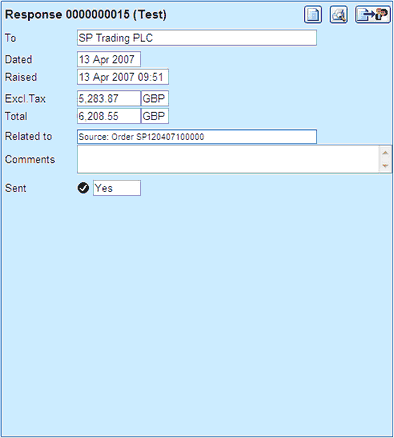
|
The Order Response Summary |
Previous Top Next |
Overview
When you click on an Order Response document in the Documents Document List, Tree or Search results, the details are displayed in the adjoining panel as shown below:
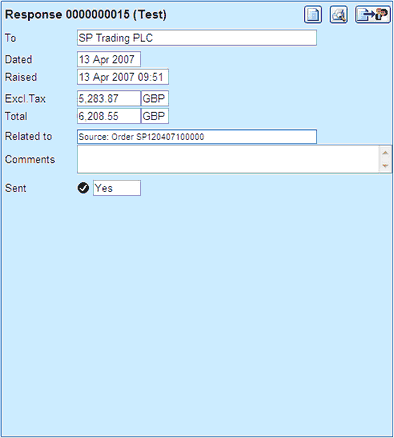
Details displayed include the following:
![]() The document type and number
The document type and number
![]() To - the buying organisation to which you will send (or have sent) the document.
To - the buying organisation to which you will send (or have sent) the document.
![]() Dated - The stated date of the document
Dated - The stated date of the document
![]() Raised - The date & time that the document was raised.
Raised - The date & time that the document was raised.
![]() Excl.Tax - The total value of the document excluding tax and the currency of the document.
Excl.Tax - The total value of the document excluding tax and the currency of the document.
![]() Total - The total value of the document including tax and the currency of the document.
Total - The total value of the document including tax and the currency of the document.
![]() Related To - Any document from which this document was derived or which is derived
Related To - Any document from which this document was derived or which is derived
from this document. Clicking on the document number will cause the display to switch to that document.
![]() Comments - Any comments, notes and remarks associated with this document.
Comments - Any comments, notes and remarks associated with this document.
![]() Status fields:
Status fields:
Sent Whether or not you have sent the document to the buying organisation.
![]() Status icons:
Status icons:
![]() Usually, you need to take some action.
Usually, you need to take some action.
![]() You may need to take some action.
You may need to take some action.
![]() Usually, you do not need to take further action.
Usually, you do not need to take further action.
From this page you can:
![]() Click
Click ![]() to view more details of the Order Response in the Order Response View / Edit Page
to view more details of the Order Response in the Order Response View / Edit Page
![]() Click
Click ![]() to view a printable representation of the Order Response
to view a printable representation of the Order Response
![]() Click
Click ![]() to edit the Order Response
to edit the Order Response
![]() Click
Click ![]() to delete the Order Response
to delete the Order Response
![]() Click
Click ![]() to send the Order Response to the buying organisation
to send the Order Response to the buying organisation
If the Order Response has already been sent only the following options will be available:
![]() Click
Click ![]() to view more details of the Order Response in the Order Response View / Edit Page
to view more details of the Order Response in the Order Response View / Edit Page
![]() Click
Click ![]() to view a printable representation of the Order Response
to view a printable representation of the Order Response
![]() Click
Click ![]() to re-send the Order Response to the buying organisation
to re-send the Order Response to the buying organisation