|
Creating a New Fulfillment Notification |
Previous Top Next |
Overview
A new Fulfillment Notification based on an existing Order can be raised from the Documents page, Fulfillment Notification Summary or Fulfillment Notification View page:
![]() Select
Select ![]() in the dropdown list and Click
in the dropdown list and Click ![]()
The Fulfillment Notification Creation Page is displayed.
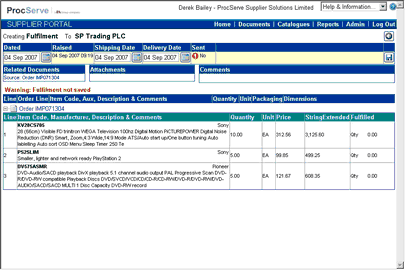
The header details of the Fulfillment Notification is highlighted in yellow and this header must be saved before any lines can be added. If auto-numbering for Fulfillment Notifications has been disabled within the Admin - General Admin module, a Fulfillment Notification number must be entered.
Once this number has been entered, or if auto-numbering for Fulfillment Notifications has been enabled the ![]() button can be clicked on to save the header and create the Fulfillment Notification.
button can be clicked on to save the header and create the Fulfillment Notification.
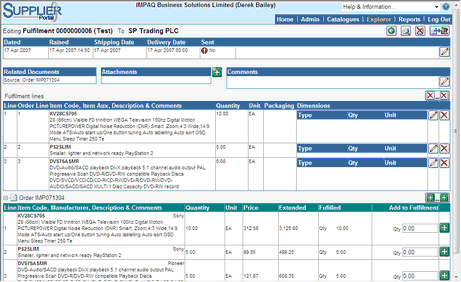
It is also possible to edit an existing Fulfillment Notification that has not yet been sent to the buying organisation (see Editing a Fulfillment Notification).
Now that the Fulfillment Notification header has been saved, you can:
![]() Click
Click ![]() to return to the previous screen.
to return to the previous screen.
![]() Click
Click ![]() to print the Fulfillment Notification
to print the Fulfillment Notification
![]() Click
Click ![]() to delete the Fulfillment Notification
to delete the Fulfillment Notification
![]() Click
Click ![]() to send the Fulfillment Notification to the buying organisation
to send the Fulfillment Notification to the buying organisation
![]() Click
Click ![]() to change the Fulfillment Notification header / comment details
to change the Fulfillment Notification header / comment details
![]() Click
Click ![]() to the right of
to the right of ![]() to add an attachment to the Fulfillment Notification
to add an attachment to the Fulfillment Notification
![]() Click
Click ![]() to add all lines from the Order lines
to add all lines from the Order lines
![]() Click
Click ![]() within the Request For Quote lines to add a single line to the Fulfillment Notification
within the Request For Quote lines to add a single line to the Fulfillment Notification
NOTE: You may not be able to send an Fulfillment Notification without entering further information (for example one or more order response lines). Until these actions are complete, the send button will be unavailable:
![]()
Details displayed on this page include the following:
![]() Dated - The date of the Fulfillment Notification as stated by the supplier organisation.
Dated - The date of the Fulfillment Notification as stated by the supplier organisation.
![]() Raised - The date & time that the Fulfillment Notification was raised by the system.
Raised - The date & time that the Fulfillment Notification was raised by the system.
![]() Shipping Date - the date that the products / services contained within the Fulfillment Notification were shipped
Shipping Date - the date that the products / services contained within the Fulfillment Notification were shipped
![]() Delivery Date - the date that the products / services contained within the Fulfillment Notification were delivered
Delivery Date - the date that the products / services contained within the Fulfillment Notification were delivered
![]() Sent - Whether or not you have sent the document to the buying organisation.
Sent - Whether or not you have sent the document to the buying organisation.
![]()
Further details displayed include:
![]() Related Documents - Other documents that are associated with this Order Response. Clicking
Related Documents - Other documents that are associated with this Order Response. Clicking
on a document will cause the display to switch to that document
![]() Attachments - any attachments added to this document.
Attachments - any attachments added to this document.
![]() Comments - Further comments added by you regarding this Order Response.
Comments - Further comments added by you regarding this Order Response.
Line details displayed include:
![]() Line - A number indicating the sequence of the lines
Line - A number indicating the sequence of the lines
![]() Order Line - The line number from the original Order for this item
Order Line - The line number from the original Order for this item
![]() Item Code, Item Aux, Description & Comments - The code used for the goods or services, any auxiliary information,
Item Code, Item Aux, Description & Comments - The code used for the goods or services, any auxiliary information,
its description and any comments about this line of the Fulfillment Notification
![]() Quantity - The number of units of the item being included within this Fulfillment Notification
Quantity - The number of units of the item being included within this Fulfillment Notification
![]() Unit - The unit of measure of the item
Unit - The unit of measure of the item
![]() Packaging - Packaging information about this line of the Fulfillment Notification
Packaging - Packaging information about this line of the Fulfillment Notification
![]() Dimensions - The dimension information about the lines of this Fulfillment Notification e.g. volume, weight etc.
Dimensions - The dimension information about the lines of this Fulfillment Notification e.g. volume, weight etc.
![]()
The Audit contains details of status changes and, if sent, details about the transmission. To view the Audit details:
![]() Click
Click ![]() next to
next to ![]() and the full details will be displayed:
and the full details will be displayed:
![]()